

|
|
|
When you run an analysis from the Analysis menu, WordHoard displays the WordHoard Calculator window. WordHoard also displays the Calculator window when you use some other commands such as Set commands. You can explicitly request the Calculator window by selecting "WordHoard Calculator" from the Windows menu.
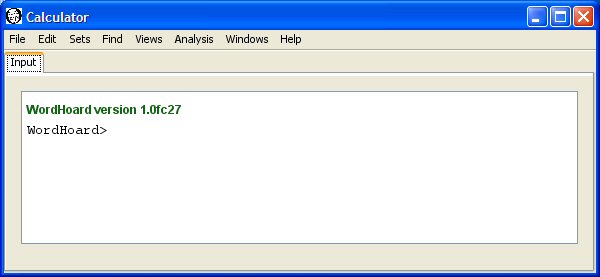
The Calculator window is a tabbed pane. The first tab is titled "Input" and displays an input prompt at which you may type commands. The commands are the same as you can use in WordHoard scripts. Command output appears in the Input pane. For example, we can calculate and display the results of a simple expression.
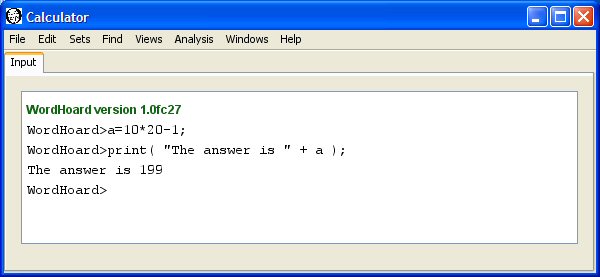
When WordHoard performs analyses, output tabs containing progress reports temporarily appear in the Calculator window. These progress tabs contain a Cancel button which you may press to stop the current operation before it completes normally.
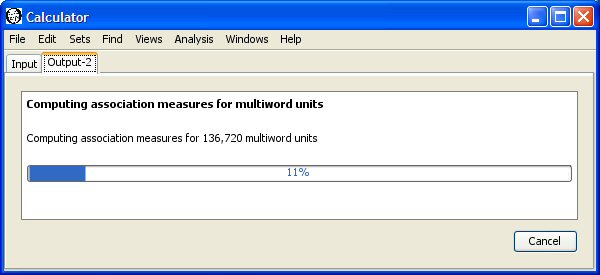
The final progress message is displayed in green when the operation completes successfully, and in red when an error occurs. When an analysis completes successfully, the progress tab closes automatically and a new WordHoard window opens containing the results.
|
|
|